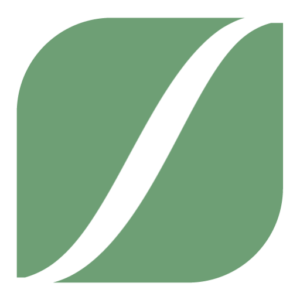Owner’s Manual
Instafarm® 9-Tray Growing Unit
Designed & Assembled in Colorado 🇺🇸
Welcome to the Instafarm lifestyle!
We are truly excited to welcome you to the Instafarm family! We have intentionally designed our products to add great value to your life and health. Our trained team is standing by to answer any questions you have along the way!

Getting Started:
- Place the unit in your preferred location and plug in to a standard 110V outlet.
- Fill the tank with filtered water and place the tank on the dock at the left side of the unit. (NOTE: Avoid using tap water as it may cause clogging of the spray nozzle.)
- Remove the tray lids and place the trays you want to grow in the tray slots. (NOTE: This can be done at any time before or after the unit is turned on.)
- Press the power button to turn the unit on. The Instafarm™ will do the work. Let the Microgreens Begin!
- Enjoy having a piece of nature in your home and get excited to begin harvesting fresh nutrition!
- Harvest, eat, smile.
Harvesting Notes:
- For optimum freshness we recommend harvesting within 2-3 days of the estimated Ready to Harvest time (7 days for most plants). If you cannot harvest them we recommend placing the greens in the fridge until consumption.
- Use scissors to cut the micro greens near the top surface of the tray. It is normal for some seeds to stay on the leaves of certain plants. These can be brushed off or consumed with the plant.
- Once you have begun harvesting a tray it is best to remove it from the Instafarm and leave it on the counter or in the fridge to avoid overwatering if you are not going to consume the entire tray at once.
- It is best to consume the plants as soon as possible after harvesting for maximum nutrition.
- Users tend to experience the biggest difference when they consistently consume one tray of micro greens per day. Some split this between 2-3 people. Many find it helpful to immediately replace the tray when they harvest so that 1-2 trays are ready to harvest every day.
Frequently Asked Questions
Please watch this video for simple steps to replace the watering nozzle on your Instafarm
Step 1: Restart the Instafarm.
Unplug the Instafarm, then plug it back in.
Press the power button and allow the head to travel out.
Once the head is accessible, unplug the unit.
Step 2: Remove the nozzle.
Using pliers if needed, unscrew the nozzle by turning it to the left.
Step 3: Check for remaining parts.
If the upper section of the nozzle is still in the head, use pliers to unscrew and remove it.
Step 4: Install the new nozzle.
Screw in the replacement nozzle hand-tight.
Please watch this video for a full walk-through of the new Instafarm app
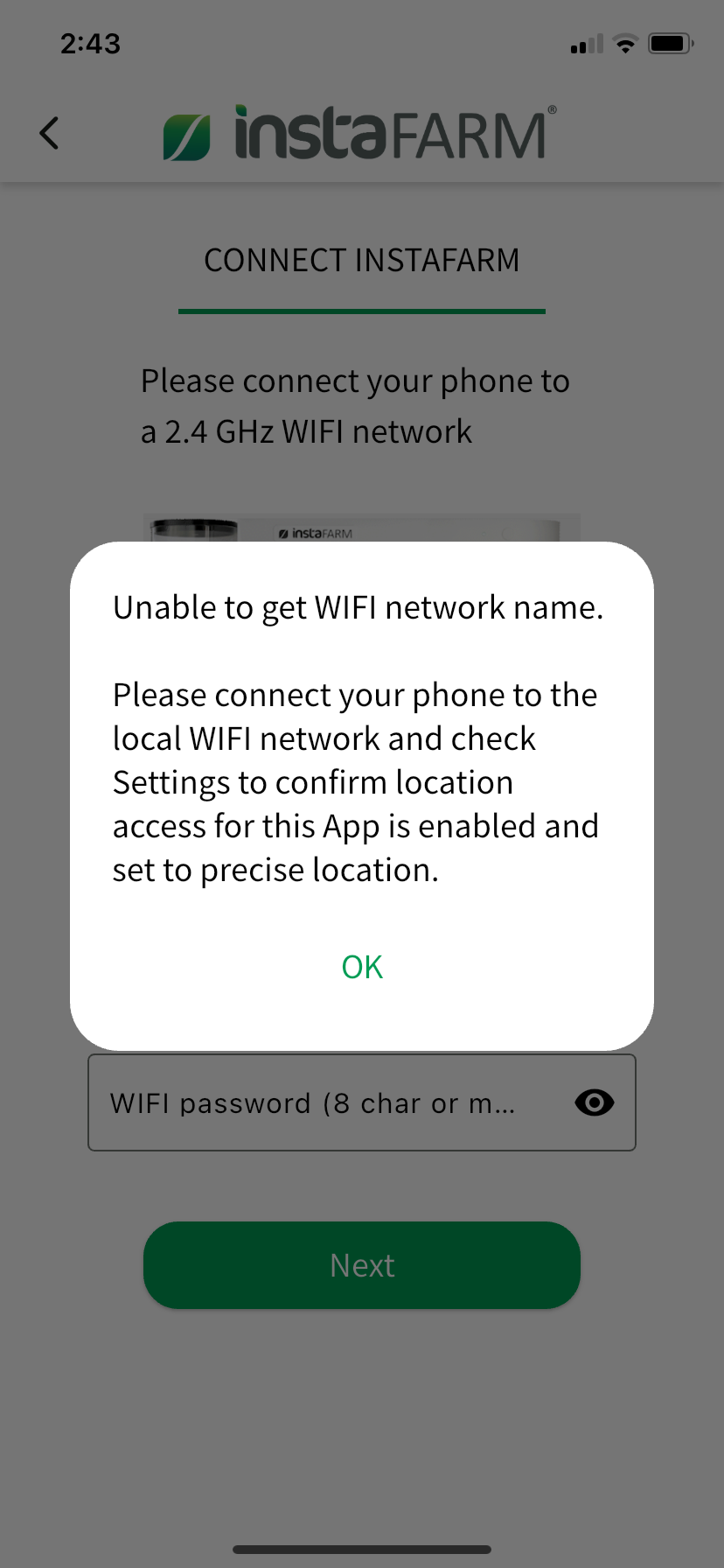
Wifi Troubleshooting Tips:
I get an error message “Unable to get WIFI network name” or the WIFI Network is shown as “Unable to get network name”
Steps to resolve:
-
- Confirm your phone is connected to your local WIFI network, if not, connect it.
- For Apple phones:
Confirm Location permission is enabled – Go to Settings, Privacy & Security, Location Services. Find and tap the Instafarm app on the list, and make sure it is set to “While Using the App” and “Precise Location” is turned on. Then go back to the Instafarm app, retry the WIFI connection and confirm the WIFI network in the app now shows the one your phone is connected to. - For Android phones:
Confirm Location permission is enabled – Go to Settings, Apps and tap the Instafarm app on the list Under Permissions, tap Location and make sure it is set to “Allow only while using the app” and “Use precise location” is turned on. Then go back to the Instafarm app, retry the WIFI connection and confirm the WIFI network in the app now shows the one your phone is connected to.
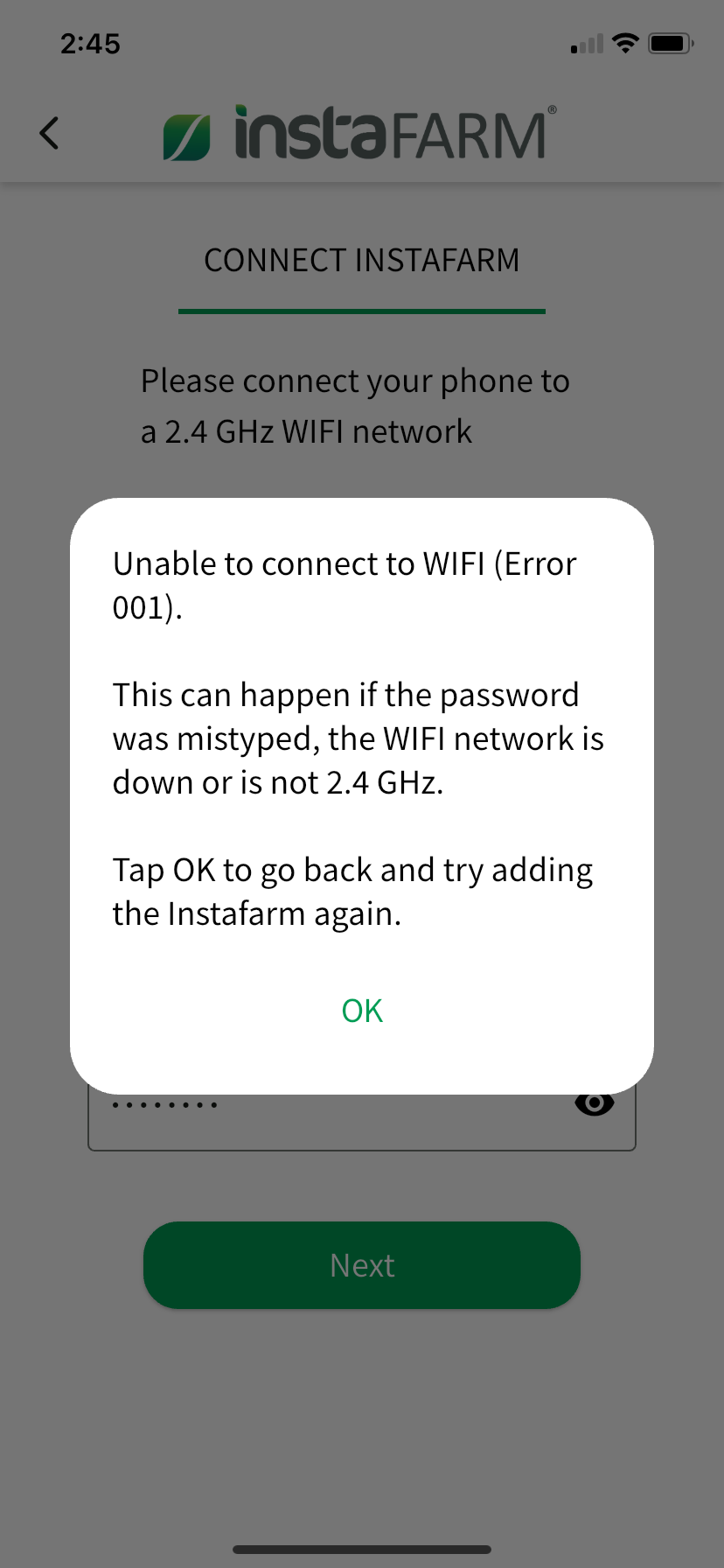
I get an error message saying
“Unable to connect to WIFI (Error 001)”
Steps to resolve:
-
- Confirm your WIFI router and WIFI network are up and running. Unplug and re-power the router if needed.
- Make sure you entered the WIFI password correctly and try again. Tap the little eye icon to see the password.
- Confirm you are using a 2.4 GHz WIFI network. If you’re unsure, please view the links below for instructions on how to check:
4. Reset Instafarm WIFI using the following steps, then try connecting again:
-
-
- Push and hold the button on the Instafarm for 25 seconds then release. The LED should be flashing green.
- Unplug your Instafarm, then plug it back in and wait for the LED to start flashing green again.
- Try reconnecting to WIFI in the app
-
Disclaimer:
Instafarm® makes no claims or warranties as to the nutrient levels or health benefits of eating microgreens or plants grown in the Instafarm®. The user is advised to speak with a nutrition or health professional, or reference the authoritative bodies on these topics.
Instafarm® does not sell pre-grown microgreens or food. Customers are encouraged to take precaution against bacteria or other organisms that can grow in plants. Eating unwashed greens or produce may result in negative health impacts.
Harvest Times:
The harvest times on the tray labels and on this website are estimates only and can be significantly lengthened by environmental conditions, including ambient temperature. Ready-to-harvest times do not guarantee the plant will grow within the estimated timeframe.
FCC Disclosure:
This equipment has been tested and found to comply with the limits for a Class B digital device, pursuant to part 15 of the FCC Rules. These limits are designed to provide reasonable protection against harmful interference in a residential installation. This equipment generates, uses and can radiate radio frequency energy and, if not installed and used in accordance with the instructions, may cause harmful interference to radio communications. However, there is no guarantee that interference will not occur in a particular installation. If this equipment does cause harmful interference to radio or television reception, which can be determined by turning the equipment off and on, the user is encouraged to try to correct the interference by one or more of the following measures:
- Reorient or relocate the receiving antenna.
- Increase the separation between the equipment and receiver.
- Connect the equipment into an outlet on a circuit different from that to which the receiver is connected.
- Consult the dealer or an experienced radio/TV technician for help.
Instafarm™ 9-Tray Growing Unit
Designed & Assembled in Colorado 🇺🇸
This Device Contains FCC ID: 2AC7Z-ESP32WROOM32E
Patent Pending